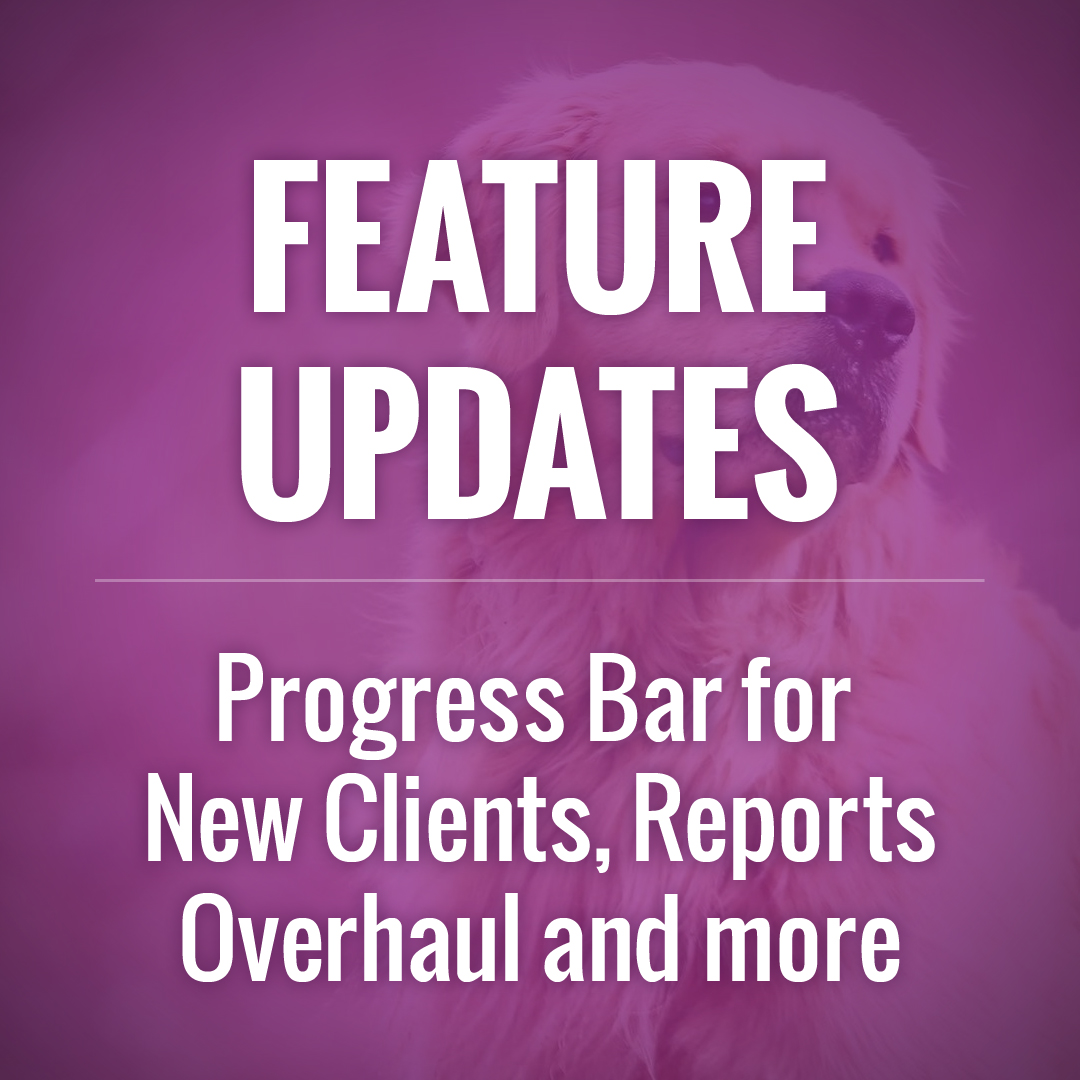New Features: Progress Bar for New Clients, Reports Overhaul and more
Nov 20, 2019 Adam Feature Updates
It's hard to believe that it's almost December! 2019 has certainly flown by so far and we're excited to announce another round of highly anticipated features. We've added labels to each feature:
- EVERYONE means that this is a feature that will immediately apply to your site or is available to use
- OPTIONAL means it is a feature which you need to turn on to use (either in the settings or single use on a particular page)
Progress Bar for New clients

EVERYONE - In order to make it more clear to new clients the steps they need to take before they can request services, we've added a progress bar, which appears at the top of every page. These steps are specific to your configuration and what the client has already done (they're essentially a more visual way to show the existing "before you request services" notifications).
Potential steps:
✔️ Register (the progress bar doesn't appear on the registration page so this is always marked as complete)
✔️ My Info
✔️ Add Pets
✔️ Credit Card (if you require credit cards to be on file)
✔️ My Forms (if you have Client Forms which are required)
✔️ Request Service (if they have 0 visits)
When you create Client Profiles and then Invite you may perform some of the steps for them, in which case they won't be included in the progress bar.
Reports and Search Overhaul

EVERYONE - We've added many improvements to the Resources > Reports page, including:
- Updates to the interface and charts
- Invoices and Transactions are now in their own tabs (instead of being lumped in with the Visit reports)
- The ability to add one or more Filters to reports
- You can now use Compare to compare amounts to past periods in both Summary and Chart view
- Save reports using the "Tools" button after you have run a report. Saved reports are visible to Managers/Masters with the same report permissions and show at the bottom of the "Reports" selector
- New "Visit Balance Due" report will show the invoice amount due on a per-visit basis and based on visit date (used for accounting purposes)
The search functionality has also been improved, including:
- Just like the reports, search multiple fields at once using the Filters, with the results matching either all of the Filters or any of them
- More fields available to search, including Tags, Territory and time fields
- Use a drop-down menu to select your search instead of needing to type it in (for some fields)
- Advanced operators for each filter: contains, matches, does not contain/match, greater/less than, is before/after
- Save your searches using the "Save Search" button above the results to quickly access them later using a dropdown next to the "Search" button
Limit services to specific days of the week

OPTIONAL - You can now prevent service types from being requested specific weekdays. To do this edit the services on the Petcare > Services & Times > Base Services page and change "Days of the Week".
NOTE: this is only for client requests and does not prevent visits from being added to the Master Schedule.
Additional Updates
- OPTIONAL - You can edit Client Profiles and update the Client-specific Journal Actions in the Office Only section, which will add those actions to the list of journal actions only for that client's journals
- EVERYONE - If you have the Company Message Box enabled it will now function the same way both for clients and sitters, with them only able to send Messages to "Management" instead of individual managers
- EVERYONE - New clients will now see snippets from the Client Manual at the top of the page they are associated with, with a link to read more on the Client Manual. These are open by default only for new clients moving forward and can be hidden by the client at any time.
- EVERYONE - Invoice emails now include tip amounts so that there is no confusion as to what the client will actually be charged
- EVERYONE - We have added new Frequency choices for Ongoing series: Monthly, Every 4th Week, Every 6th Week and Every 8th Week
- EVERYONE - While Managers cannot have access to the full Activity Log, they can now use the "History" button to see a pop-up with the actions performed on data (visits, client profiles, etc.) which they already have access to
- EVERYONE - You will see an icon on each future visit on the Master Schedule which tell you whether or not a confirmation has been sent to the client:
 = Confirmation Sent
= Confirmation Sent = Confirmation will auto-send next Daily Processing
= Confirmation will auto-send next Daily Processing = Confirmation will auto-send after visit is Assigned
= Confirmation will auto-send after visit is Assigned