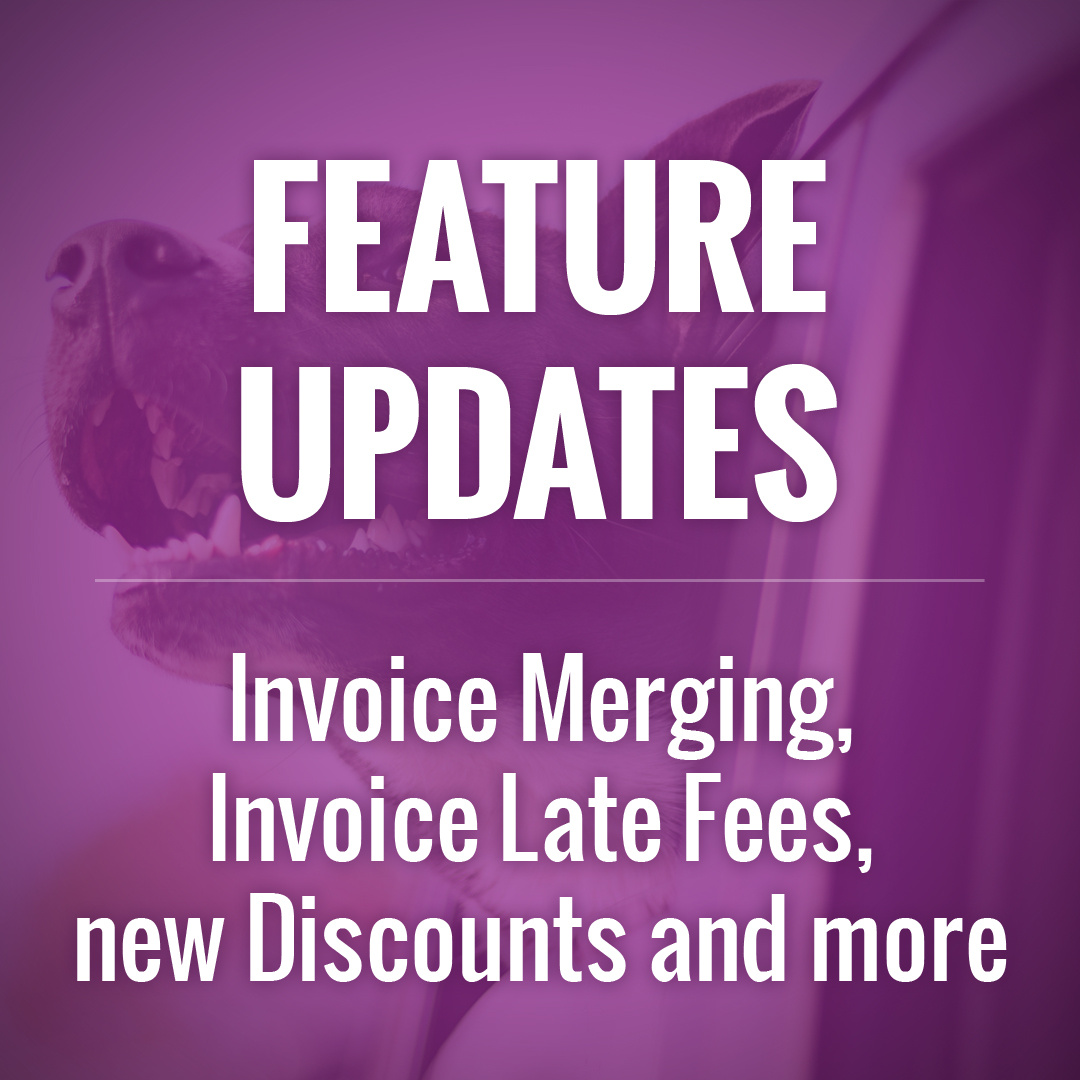New Features: Invoice Merging & Late Fees, new Discounts and more
Dec 5, 2018 Adam Feature Updates
Winter is here and the end of the year is on our doorstep! Today we're releasing another round of new features, some of which were highly requested in our last survey. We've added labels to each feature:
- EVERYONE means that this is a feature that will immediately apply to your site or is available to use
- OPTIONAL means it is a feature which you need to turn on to use (either in the settings or single use on a particular page)
Invoice Merging & Late Fees

EVERYONE - Invoice Merging
- Merging can only be done from the Invoices tab of a Client Profile (NOT the main Billing > Invoices page)
- In order to merge you need to have at least 2 invoices for the client that have a balance or are due in the future
- Checkmark the invoice you want to merge from (this is the invoice that will be zeroed out) and use the "Merge" button
- Choose the invoice to merge to from the dropdown menu
- The invoice which is merged from will be kept, zeroed out, set to "Unsent" (so clients can no longer view it) and notes of the merge will be added to the invoice Notes to Manager
OPTIONAL - Invoice Late Fees
- Late Fees can be turned on at Billing > Billing Options > Automatic Late Fees
- Setup the number of days after the invoice Due Date the Late Fee will be added and the amount (either a set amount or a percentage of the invoice Total before taxes)
- The system will automatically add a single Late Fee to Sent and unpaid Invoices according to your settings (existing Invoices already past the Late Fee date will not receive a Late Fee)
New Discounts

OPTIONAL - This functionality is an improvement on the Frequency and Combination Discounts (setup at the service level) in that they can apply to multiple service types at once and they have more options to fine tune the pricing (percent off instead of just a set price, etc).
- Setup the discounts from the Petcare > Services & Times > Discounts page
- The order of the discounts will determine which ones take priority (only one discount can be applied to a visit), top being the highest priority. Use the "Reorder" view to change the order/priority of the discounts.
- These new discounts will override the Frequency Discounts already setup at the service level, but it will be good to remove those completely once this new functionality is set
Clients can switch their Logins between companies

EVERYONE - Something that is happening more frequently as our customer base grows and as time goes by is that clients are moving between companies that use our system. This is a problem because since they already have an account they then need to use an alternate email address to create a new account.
This solution is for when they are creating a new account (with or without an invite). Instead of just giving them an "email is in use" error, the system will prompt them to enter their password. In doing so it will switch their Client Login to the new company. They can switch back to the old company at any time from their My Account page.
NOTE: this is ONLY for Client Logins. Client Profiles are not affected in any way.
Dual User/Client Accounts

OPTIONAL - There may be cases where you hire a client to work for you or have a staff member who is also a client. This will allow them to access both their staff and client accounts from a single login account.
- On the Administrative > Users page when you edit or add a User use the User is also a Clientunder the Permissions to assign a Client Profile to that User
- If you have a an individual who has an existing Client Login (eg. a client who you hire) you would need to delete their Client Login (NOT their Client Profile) and add a new account for them from Administrative > Users using the directions above
- When they are logged in they will be able to switch between their User account and their Client account using either the notification or by clicking "Switch to Client/Owner/Manager/Sitter" in the user menu
- You would perform this step instead of Inviting as the invite process will result in a separate Client Login
Additional Updates
- OPTIONAL - Use the Create Ongoing Visits on selected Holidays setting on Holiday Surcharges (Petcare > Services & Times > Surcharges) to prevent the system from creating new ongoing visits on those holidays
- EVERYONE - Client Confirmation emails include the Notes to Client for each visit
- EVERYONE - The "Charge" button to charge invoices includes the actual amount you are charging
- EVERYONE - If you use integrated credit card processing the Billing > Invoices page will show which clients have a card on file and if there is a failed charge on that invoice (only failed charges after this update)
- EVERYONE - You can Clear a client Cancellation Request from the visit menu on the Master Schedule without needing to Edit the visit
- EVERYONE - When a staff account is made Inactive you will receive an email listing their future visits and keys (only if they have any of either)