New Features: Time & Mileage Tracking, Messages Overhaul and more
Aug 7, 2018 Adam Feature Updates
The summer is certainly flying by this year and we hope it's going well for all of you! We're announcing the release of more features than we typically release at once so make sure to look over the list below. This time around we've added labels to each feature:
- EVERYONE means that this is a feature that will immediately apply to your site
- OPTIONAL means it is a feature which you need to turn on to use (either in the settings or single use on a particular page)
Time & Mileage Tracking
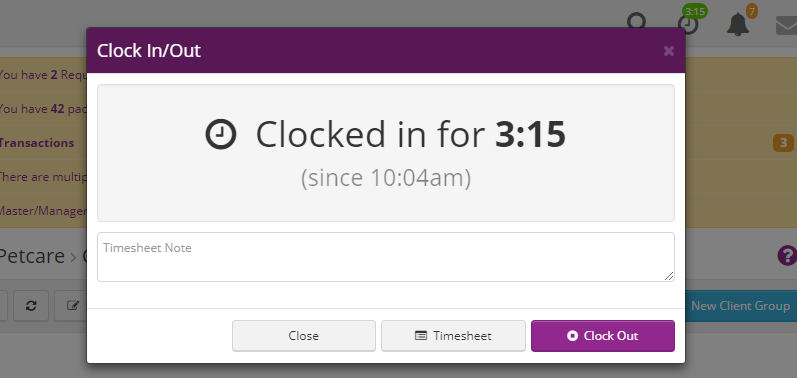
OPTIONAL - You can now use the system to track hourly pay for staff by allowing them to clock in and clock out. Here's how it works:
- First, turn it on at Site Options > Time & Scheduling > Time & Mileage Tracking
- Setup hourly pay rates by editing staff on the Administrative > Users page and update the "Hourly Pay Rate"
- You will see a clock icon on the right side of the top bar next to the notifications (bell) icon
- Tap on the clock icon and the system will immediately start tracking your time (your current time will appear in a green badge above the icon)
- Tap on the clock icon again to pop open your current time details and to add notes and/or to Clock Out
- The Scheduling > Timesheet page will list all Timesheets (or for sitters only their own)
- Timesheets are included when running payroll using the Billing > Payroll page
- The timer will start automatically when sitters arrive at their first visit (they need to have an hourly rate set for this to happen)
- Staff are automatically clocked out at the time they were last active if the system detects no activity for over an hour (eg. if Suzy Sitter completes her last visit at 8pm and doesn't use the system afterwards she will be clocked out at 9pm, with her timesheet end set back to 8pm)
- Mileage Tracking requires the native app and happens automatically whenever the sitter is clocked in - the native app can be found at https://itunes.apple.com/us/app/precise-petcare/id1261059126 (iOS) and https://play.google.com/store/apps/details?id=com.precise.petcare (Android)
- Clients cannot see anything related to Time Tracking
Messages Overhaul
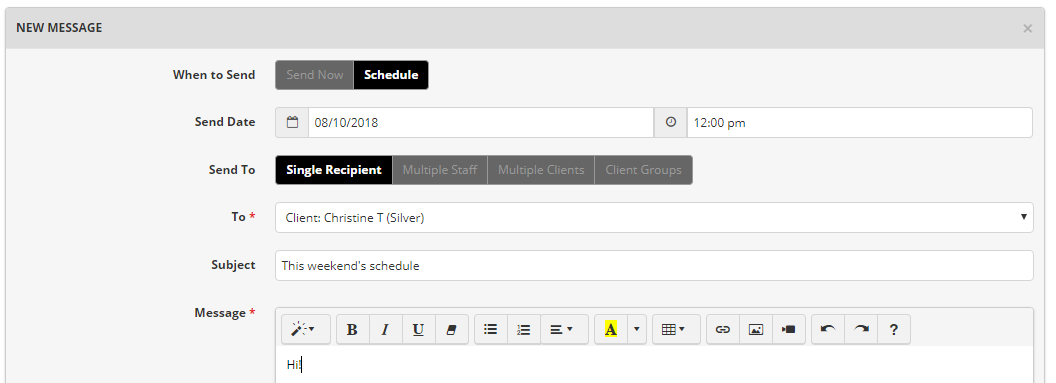
EVERYONE - Messaging replaces Mailings
- The Mailings page has been removed - you will now send out all mass emails from the Communication > Messages page
- The In-system Messaging setting on the Communication > Communication Options page has changed from "On/Off" to "Everyone/Staff Only" and you will be able to send Messages to clients regardless of that setting
- Clients won't be able to send Messages if the setting above is set to "Staff Only" and will only see them via email
- You can schedule Messages by setting When to Send to "Schedule" when you are creating a message
- Within the Client Profile you now have a "Message" button (instead of "Email" and "SMS" buttons). Using this will create a Message and also send it by Email/SMS to the client (based on their preference)
OPTIONAL - Group conversations for Messages
- When sending a new message to staff from Communication > Messages you can now have that message be a "Group Conversation". What this means is that your recipients will see the names of everyone else who has received the message and whenever someone replies that message it will be sent to everyone else (unless they choose to only reply to the original sender).
Client Groups

OPTIONAL - Client Groups is a powerful tool that allows you to automatically group clients based on many different specifications. From there you can view and message the groups
- You can setup automatic client groups on the Petcare > Client Groups page
- Clients can be grouped based on creation date, service date, animal type, tag, territory, service, time block, ongoing and any custom profile search
- It's possible for clients to be part of multiple Client Groups
- You can send messages on the Communication > Messages page to specific client groups.
- If you go to Table view of the Client Profiles you will see tabs to view your clients by the Client Groups that you have configured
Client Prospects
EVERYONE - It will now be possible to easily know if a client has ever scheduled service with you by seeing if they are a "Prospect".
- When new clients are added to the system they are added as the new "Prospect" Client Profile status
- As soon as a visit with a price over $0 is added by staff or requested by the client they are automatically changed to the "Active" status.
- You can manually change the Status by editing the Client Profile
- There is a "Prospects" tab in Table view of the Client Profiles to quickly see all Prospects in one place
Require sitters to send journals
OPTIONAL - You can now require sitters to send journals to clients for specific service types. This is setup at Administrative > Site Options > Sitters & Journals > Require Journals for Services.
- If the system sees a visit which requires a journal in the previous 2 days, that sitter won't be able to Arrive or Complete any other visits until the journal has been created and sent to the client.
- You can turn off this requirement for specific clients by setting Require Journals to "No" within their profile.
- NOTE: be careful when turning this on as it will be effective immediately and sitters that didn't send journals in the last 2 days won't be able to Arrive at visits
"Actual Payroll" report for sitters
OPTIONAL - For those who are using the new Billing > Payroll functionality and would like to be completely transparent with their staff's pay, this will give staff the ability to see exactly what was included in their check each pay period. This is important because using Payroll there could be adjustments to their pay from past pay periods (for example, a tip added) which would mean that the Payroll wouldn't match their "My Earnings" report.
- Sitters can now see their actual payroll (created using Billing > Payroll) by changing the Administrative > Site Options > Sitters can see Pay setting to "Actual Payroll & Estimated Earnings"
- With the setting above enabled the reports sitters could see before (Resources > Reports) are changed from "My Earnings" to "My Estimated Earnings" as they will not reflect changes in past pay periods
- With the setting above enabled sitters will see their actual payroll on the Resources > Payrollpage. By clicking on the pay amount in the Visit Pay column they will see a list of visits included in that payroll.
Additional Updates
- EVERYONE - If you accept credit cards, clients can now make tip-only payments again, with the tip being split between visits on their last invoice
- EVERYONE - You can now quickly edit individual Client Profile details using the pencil icon on the right side of the field from the Profile view. They will open up the editor and jump right to that field so you don't need to scroll and find it.


